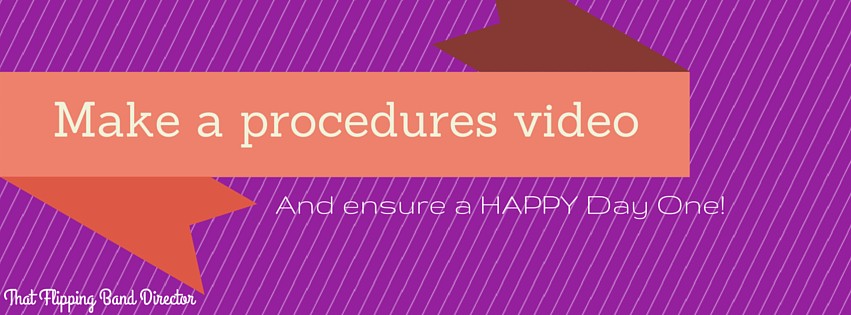One of the first instructional videos that I made for my students was a procedures video and let me tell you, it is WAY easy! I use iMovie and/or Explain Everything for this project, but you can use a number of different tools on either your computer or tablet. We will explore some options below!
The first day of school is so exciting and fun…until you have talked about procedures 3 of the 8 total times for the day. I love getting started teaching music, but we all know that procedures are the not so fun necessity to start the year off correctly. For my elementary peeps, this probably takes the first week at least for you to actually see all of your classes! Once I get through a couple of spiels, I realize that “oh man, I forgot to tell them about the bathroom pass last period” or “hey, I should have told first period about the locker procedure the way I said it 5th period – that was awesome!”. To simplify my first day of school life, I decided to make a video with all of my procedures. Kids are WAY MORE ATTENTIVE to a video, especially with some drum tracks in the background 😉 and it is concise, and the same each and every class period! I even post it on the website so they can show their parents or watch it again (and so that I can direct any new students to watch it when they move in!) I have even had a student enjoy the music so much that he wanted to play the video just to hear the music again – haha! It is the simple things!
Here’s what I do:
Record clips of important things around the band hall
- how to turn in money
- where to leave binders
- locker reminders (leave your lock locked!)
- where to turn in paperwork
I record these clips (and others!) on my iPad or iPhone – use whatever device is easiest for you that you can get the clips from later! I DO NOT worry about sound – I will do voice overs later and delete whatever sound is associated with the clip, so if you listen to some of my original clips I am on an airplane, or talking to a custodian – hah!
Then I start building my video in a program – the examples below were built in iMovie. I drag clips in, and TURN THE VOLUME DOWN OR TO MUTE – this is KEY! Once I do that, I add in transitions, title slides, Canva graphics, or whatever and in whatever order I want. When it is all put together, I do the voiceover. I do this in a quiet room because I can be a little obsessive about what you can hear on my recording. For example, I try to avoid having my dog (that I love dearly) in the room if he is chewing…or snoring 🙂
Record and re record that voiceover in SMALL CHUNKS so that you can stop and redo something if you need to – NOTHING is worse than getting to the end of a long recording and messing up! UGH! Stick to short recordings, people! You will be happier with the result!
You might even consider creating a script or an outline of a script. I usually go through what I am going to talk about in my head as I am recording the video, but you have to find what works best for you.
Then you add some copyright friendly music! I always always recommend creating your own musical content in garage band or something similar to avoid any copyright issues that may arise if you host your video on YouTube. They are not joking around about copyright infringement and WILL take your video down and/or suspend your account, so don’t mess around with that. It is also just morally wrong to take someone else’s work, but that is an entirely different discussion!
Some thoughts on programs to use:
iMovie – duh! very simple to use, and easy to see the layout of your video
Explain Everything – harder to see the layout, harder to insert music, pictures look significantly better and you can write right on the slides or pictures of your product which is nice – if I use EE, I usually export it to iMovie for ease of inserting a background track and uploading to YouTube
Prezi – go ahead and do a timed presentation on Prezi and insert your photos and videos there – FOR FREE!
Google Slides or Powerpoint – use a slide type of presentation timed to accomplish this!
You do NOT have to be fancy here! The idea is to avoid saying the same thing 1000 times and to say things the same way each presentation so that all students get the SAME information!
Good luck and I hope that you make some time to save yourself some headaches on the first day of school! PLEASE share your videos with me!! Below are some videos I have used in previous years. If you want to see THIS year’s video, make sure to like me on facebook or follow me on twitter!!
This year, at the end of the video, I am going to have students compete in a Kahoot! quiz which I am pumped about – I know they are going to have fun and love it!!