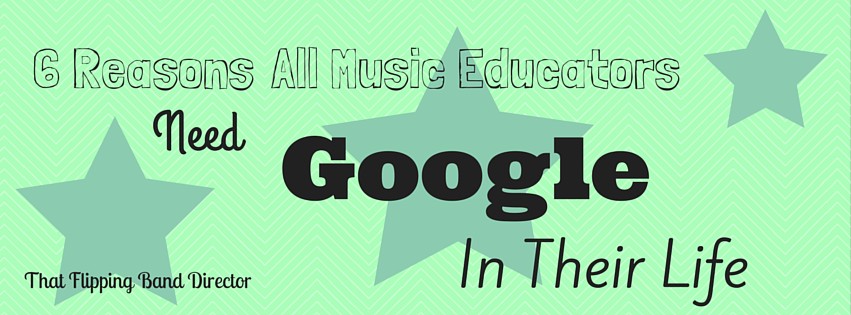Google knows more about us than I care to fully fathom and, if you are not familiar with all of the products that Google is producing, it is pretty much taking over the entire internet world…and it’s a good and beautiful thing.
Here are 6 reasons that you NEED to be putting Google to good use as a music educator:
1. Google Calendar – this calendar is AWESOME! Use one profile to manage your personal and school calendar – share what you want to share and keep private what you want to keep private. I could (and probably will) do an entire post about Google Calendars, but I’ll give you a few simple ideas right now:
- lesson plans – do your lesson plans here and share them with your fellow directors or your principal or whoever wants to see them. The basic how-to of this is to create an event for your class period and type in the information space all you want to about the days lesson – EASY!
- Share sectional schedules this way with students and parents – having a test during sectionals? In the information section of the event, just type in the material that will be tested and everyone is informed.
- Having a concert or special event? Attach a reminder document to the calendar event – I just attach the document that I sent home (or will send home) in hard copy form.
- Do your entire program’s calendar this way, embed it on your website, or share with students and parents how to subscribe to it so they can get real time updates to their personal digital calendars. I cannot say enough wonderful things about this FREE application – if you are not using it yet, it will really change your organizational life for the positive!
calendar.google.com
2. Google Drive – a great cloud drive that synchronizes flawlessly with pretty much all Google applications – you get 15 gb of storage for free with your account (if your school has a google for education subscription, you get unlimited storage!)
drive.google.com
3. Google Forms – collect student data, create an online practice record, embed a video of a rehearsal (or recording) and have students review it – then all of your data goes into a Google Sheet for easy grading or analyzing or inputing into your database!
forms.google.com
4. speaking of…Google Sheets – saves directly to drive and has pretty much all the features of Excel and then some –
- collaborate and edit live, give all the directors at your school access to the same living document (auditions!)
- share lists with others at your school and give them real time updates (field trip lists for nurse, counselor, attendance office, etc)
- give all the chaperones on your trip access to bus or room lists that can be updated by you in real time.
sheets.google.com
5. Google Docs – Google’s word processor with excellent sharing abilities. The great thing about all of these office applications that Google has is that parents and students do not need to have a device with Microsoft Word to view what you send out – similarly, you don’t have to convert to a pdf if you are sharing directly from Docs. Put your program handbook here as a ‘view only’ document shared with your students and their parents. Have them follow a link to a Google Form to show that they have read and understand it!
docs.google.com
6. Google Chrome – you may just think of this (like I used to) as a web browser…wrong! It is way, way more than that! There are tons of apps and extensions in the Chrome Web Store that you can download to make using all of the Google suite more functional for you. Explore it! There are screen casting apps (make a great “how to use Charms” video or “how to access our band website” video) design apps, works with drive apps – you have got to check it out – like the iTunes App store, things are constantly being reinvented, added, and updated!
chrome.google.com
7. Google Keep – Here’s a BONUS! Woo Hoo! Google Keep is a great little list maker and note taker. There is an app for your phone, but you can also view all of your lists in a browser AND display them next to your open Google Calendar (look for the little yellow square with the lightbulb on the right side of your calendar screen). If that’s not great enough for you, you can share any of your lists with others so that you can collaborate together! Think of sharing a program to-do list, or a percussion checklist for contest. The options are many!
These 6 reasons above are simple ones to put into practice which is why I picked them to talk about today – there are probably thousands of other ways to use Google to make your life more wonderful! Trust me, you WANT Google in your music educator life, mmkay?
How do you already use Google in your classroom or program?
What amazing ideas can you share that would help someone who is new to using these and other Google apps?