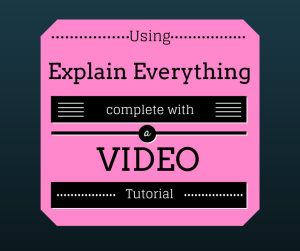Explain Everything is a great app that is in the category of “digital (or virtual) whiteboard”
This means that whatever you say and/or draw or point to on the screen is recorded! *Hello! I love getting rid of steps in my educational video creations!*
Want to teach your students about rhythm? This is the perfect tool – you can draw the rhythms out yourself and even write counts in or foot motions or whatever floats your boat – it’s great! It is a whiteboard (or chalkboard) that students can see you write on from home or on their phone!
How about music reading?
How about pointing things out on their instrument for a new fingering? Insert a photo into the app and you can draw all over it and point to important things in it.
Learning about key signatures? Enhance the experience by laser pointing at what students need to look for.
Teaching an advanced theory class? Draw your chords in or put in a picture of them and then you can diagram them right there on the screen for your students while you talk about what you are doing!
The possibilities are truly endless here – give it it a shot and make sure to share with me what you are doing – I know you have great ideas!
I am a firm believer in trying things until they work for you – you aren’t going to break Explain Everything! Just spend some time playing with it after you watch this tutorial that gives you a basic introduction to it. The tutorial is nothing fancy and I made it in about 10-15 minutes to show you that you can make a functional product with this app in just a little time.
You can do this! Technology is your friend!