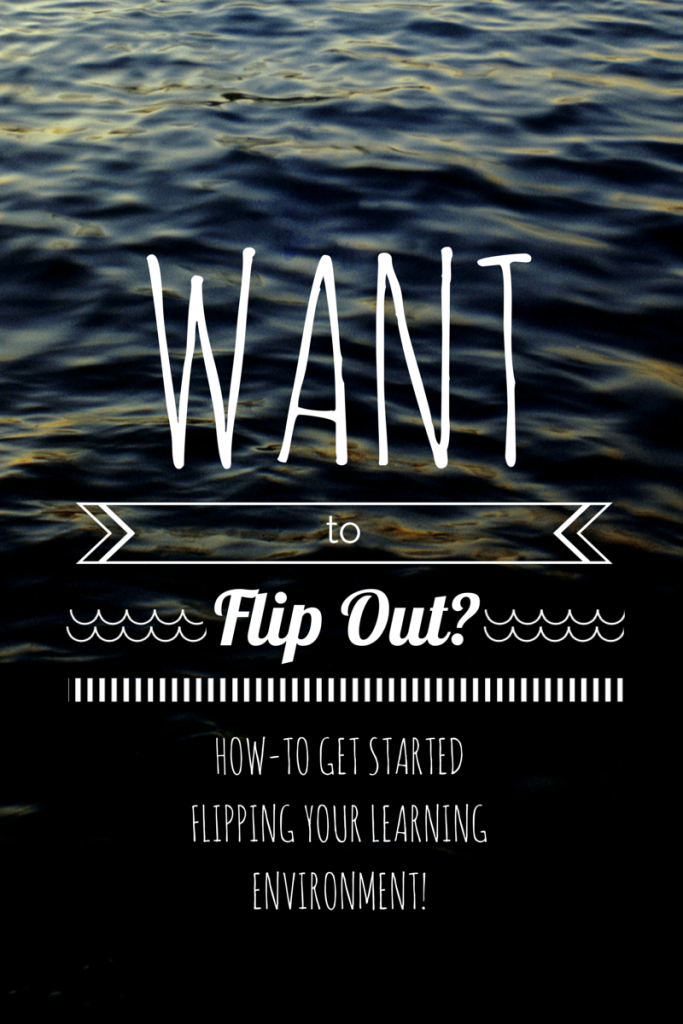Use this guide to help you get started – keep in mind that it is just a guide! The fun thing about this type of classroom is that it is totally creative and can be molded and shaped into what the teacher envisions! Before you go any further, make sure you have done at least a little research on what a flipped classroom traditionally is – check my page here for a neat infographic to help you decipher it! I am of the belief that a flipped band hall is a separate entity from the more traditional flipped classroom, but it is good to know where the concept came from and what the original intent was!
First you will need a medium for the resource that you will create!
A website is the easiest option and there are lots of free choices out there that look great!
Weebly.com has free options and you can create the url to be pretty concise and easy to remember (this is BIG!) their website builder creates nice and professional looking products and the interface is pretty easy to use. You just click and drag elements on to the page – simple!
Wix.com has free options as well and is pretty easy to use – the downside for this host is that the web address can turn complicated and hard to remember very fast! It is pretty easy to use, though I prefer the weebly options visually.
The resource that you will be creating for your students needs to be easy for them to navigate – think carefully about how you design the flow – for one example, see the website that I am currently using for my students (hosted on weebly).
Creating things for students to interact with, view, and learn from is the next logical step here. There are hundreds of ways you could create great and rich resources for your students! I would recommend trying out an online graphics creator like Canva or Piktochart. Both of these websites have free memberships and plenty of free elements for you to use in creating helpful visual aids for your students. The image in this blog post was created in Canva in about 3 minutes! Think rhythmic elements, or ‘how to’ type pictures – the options are literally endless! You could also always draw your own graphics on an iPad or tablet, save as a picture and use on your website – I have gone this route a lot, but sometimes feel that it just doesn’t look “professional” enough so I have been using a lot of Canva lately 🙂
Video elements are my go to for resource creation. I use and prefer iMovie and ExplainEverything. Both of these programs are pretty user friendly and easy to play with. If you are ever stuck, just google your question and I am 99% sure someone else will have answered your question for you online! I have been an iMovie girl for years now both on my laptop and iPad, but I must say that ExplainEverything has really been taking the cake lately! With the option to draw directly into your video and to visually see you drawing something in the video it cannot even be compared to iMovie.
iMovie is a collection type of application – you can collect the pieces of your video in one place and put it all together there. Elements need to be already created for it to work!
ExplainEverything will take pieces of your video that you have already recorded or drawn and will also allow you to draw things and laser point at things in the program so it is a great combination! It really eliminates the need to create any kind of hand drawn graphic in another application. (think musical staff – you can draw it right into this program!)
Both of the programs mentioned above will allow direct upload to YouTube from an iPad! Yay! If you don’t have a YouTube account, then go create one – EASY – and make sure to subscribe to my page while you’re at it 😉
You can do voice overs in both of the programs mentioned above, but sometimes it is nice to sync a voice over with some music or a metronome track of sorts. Cue GarageBand! You can also use Mixcraft, but I have the most experience with GarageBand in this realm.
In GarageBand I create background music tracks (if uploading to YouTube – I would recommend creating all of your own music to avoid any sort of copyright issues!) and I can do a voiceover or count a rhythm with a metronome and then insert this track into my video. These options are great and give you lots of opportunity to create new elements for your resource!
Once you have begun creating your resource, you can start to get your students excited about learning this way! Check back here for a Part II of this post that goes into detail about how to get your students to use your new resource!