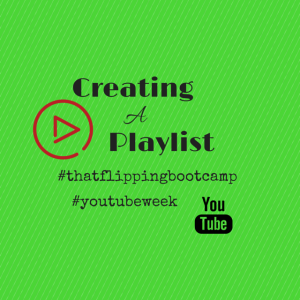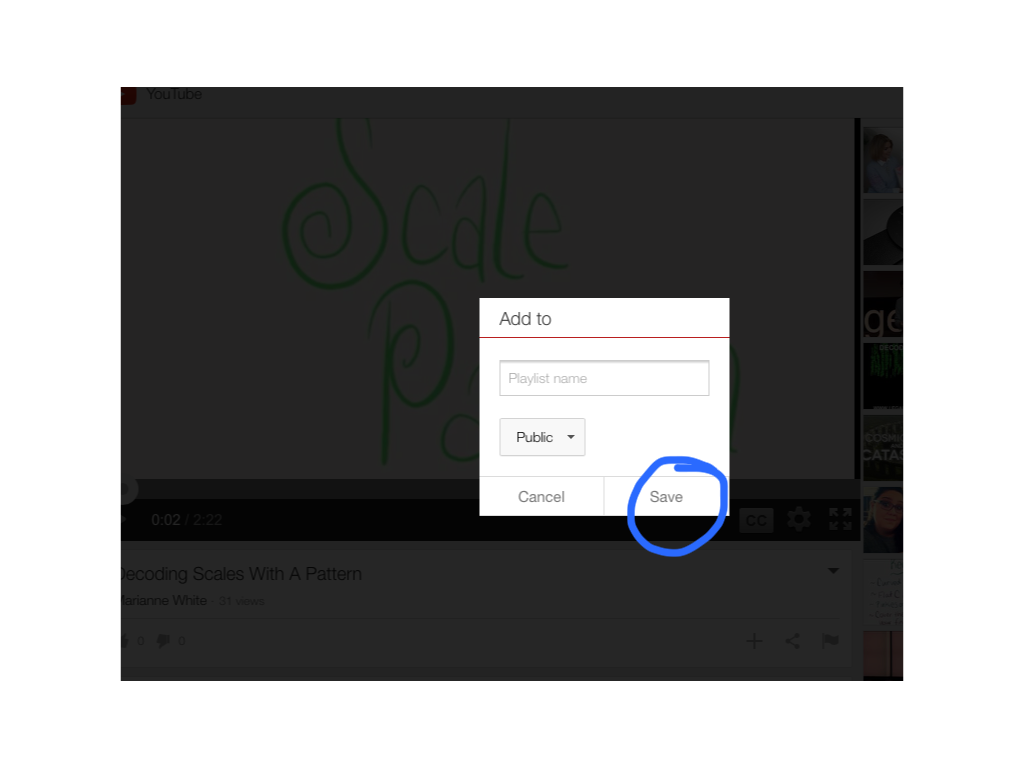Now that you have your YouTube account all situated, it’s time to start exploring!
Hopefully you figured out how to subscribe to someone’s channel – if not, try it now:
1) Go visit my channel here
2) Click on the “subscribe” button next to my name and picture at the top of the channel screen
When subscribe to someone’s channel, the videos that they add will show up in your feed, sort of like the Facebook newsfeed feature. People are alerted when you subscribe to them and can the choose to subscribe back. There are lots of fake, add type accounts that will add you, send you a message about how awesome your videos are, and request that you add them back – just be worldly and know that bots happen! 🙂
Now for the fun part of today: playlist time! A playlist on YouTube is a beautiful thing – it is a collection of videos that will play shuffled or in sequence. I organize my own videos into playlists by instrument or type of video just so that I can find my own videos faster. On the other hand, I also organize videos into playlists for my students to watch – this way they only see what I have compiled, approved of, and have made sure is appropriate! I have left these playlists with a substitute before and have used them as the DJ at a band hall party – you can really do a ton with this as a resource!
ALSO IT IS SO EASY!
As long as you are signed into YouTube you can edit and add to (or create a new) playlist. *sidenote: YouTube will most likely leave you logged in most of the time if you are accessing it from the same device or computer and this is especially true if you have linked your YouTube account to your Google Plus account, but more on that later*
When you are watching a video that you want to add to a playlist, just click on the plus sign located below the video window:
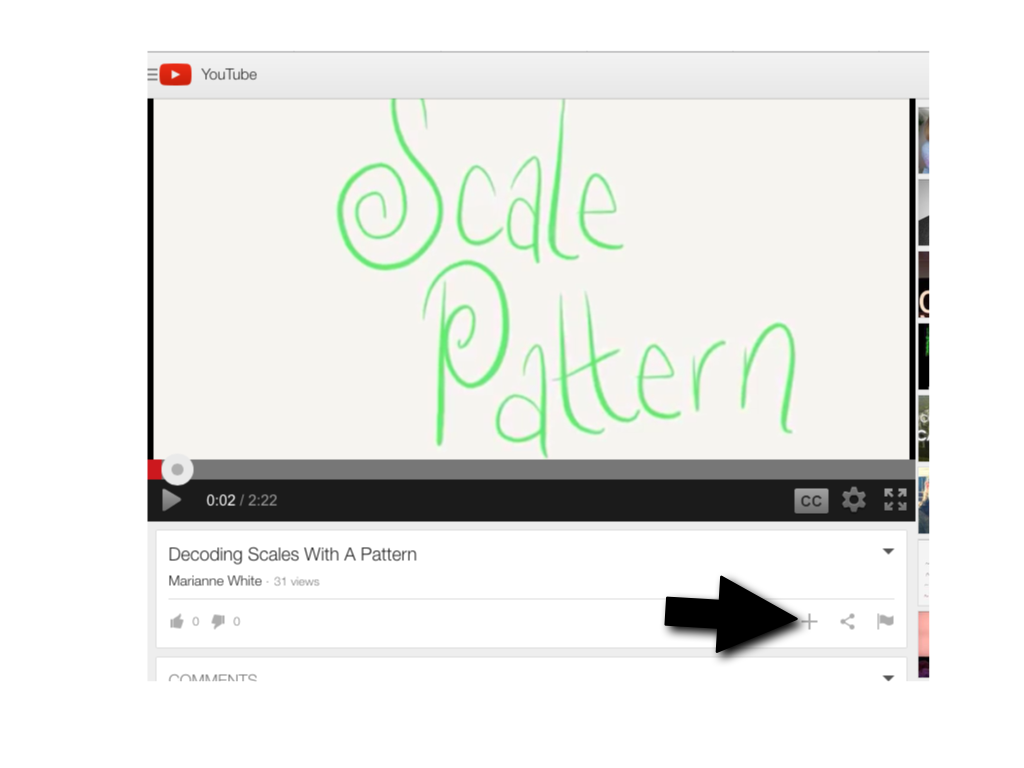
You will get a small window like this which allows you to choose to add the video to a playlist you have already created or to create a new one completely:
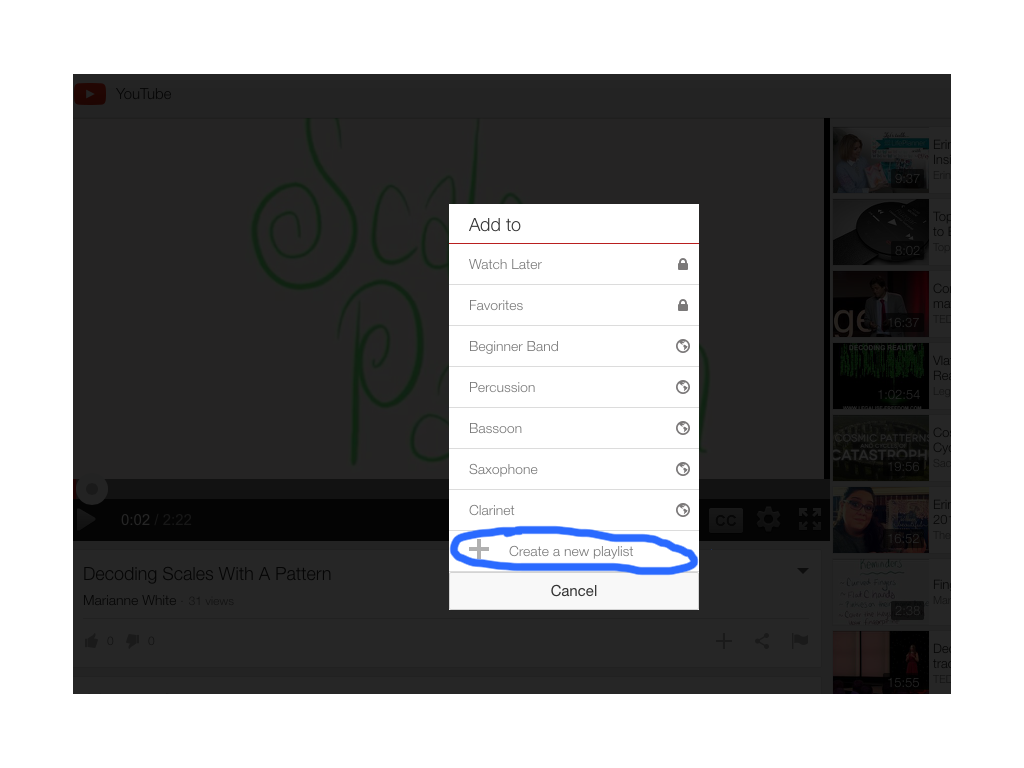
When you create a new playlist you need to choose a title for it and whether it will be public or private. There are tons of public playlists that you can access – they frequently pop up after you have done a search. If you want this to be private, however, you can make it accessible to and only seen by you!
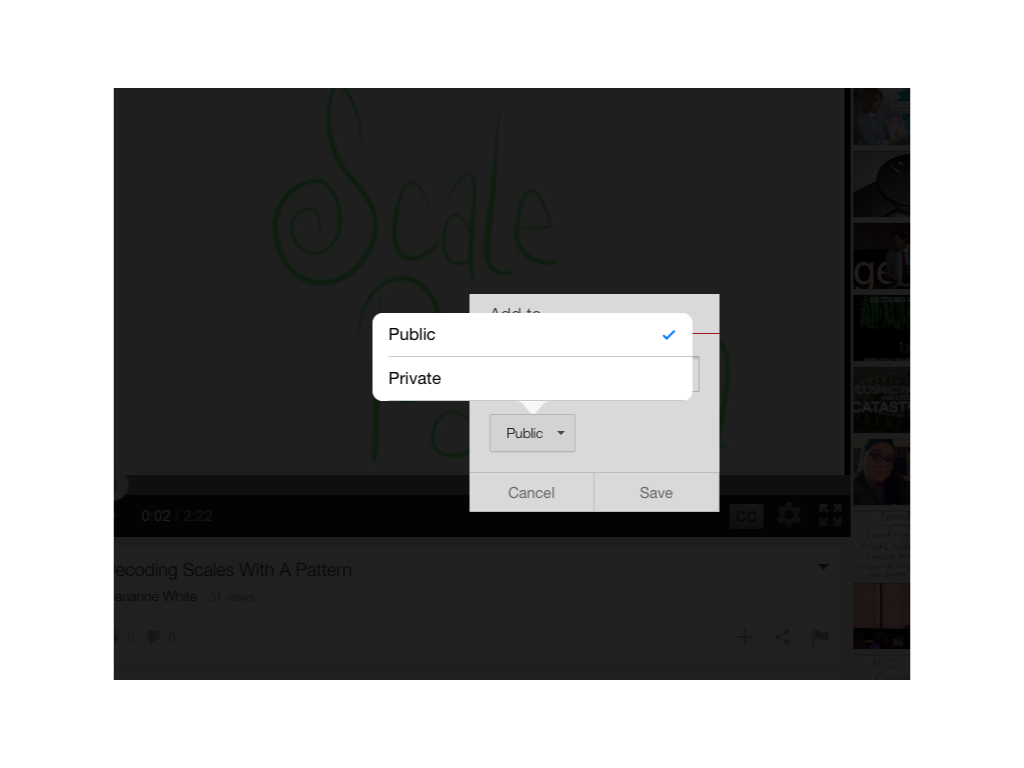
Finally, don’t forget to save!
When the time comes for you to watch one of your playlists, simply click on the top left of your YouTube screen (the three lines and YouTube symbol should appear whenever you are signed in)
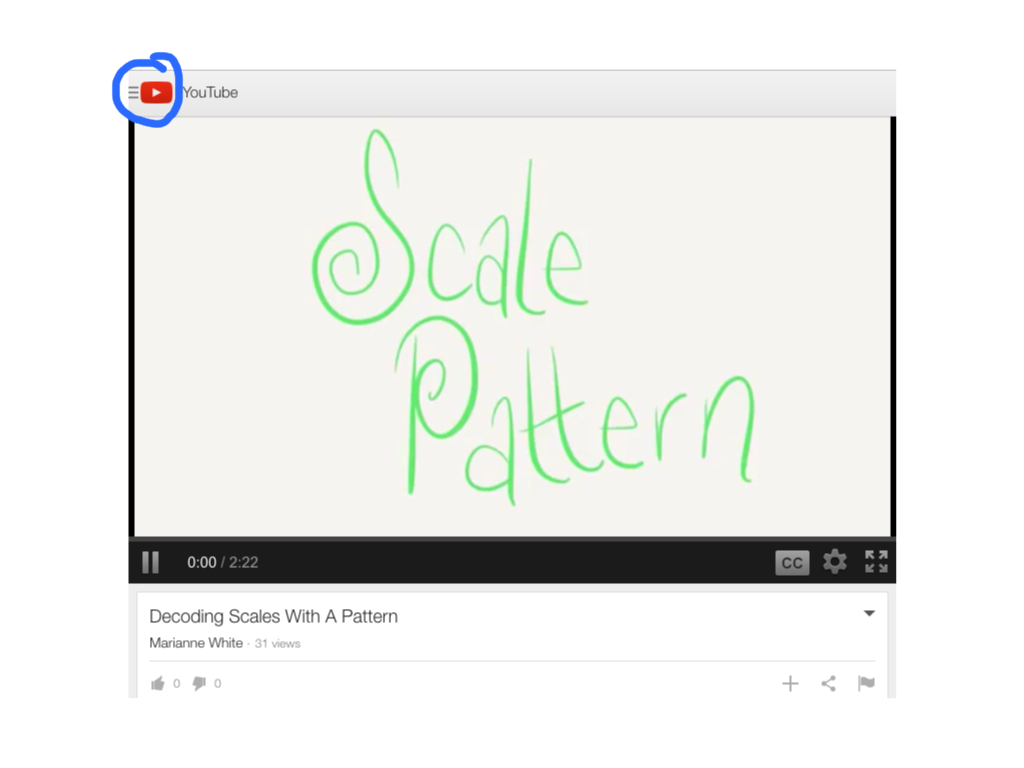
When you click there, you will get a menu that has lots of very helpful options. Since we are looking for playlists, choose that option:
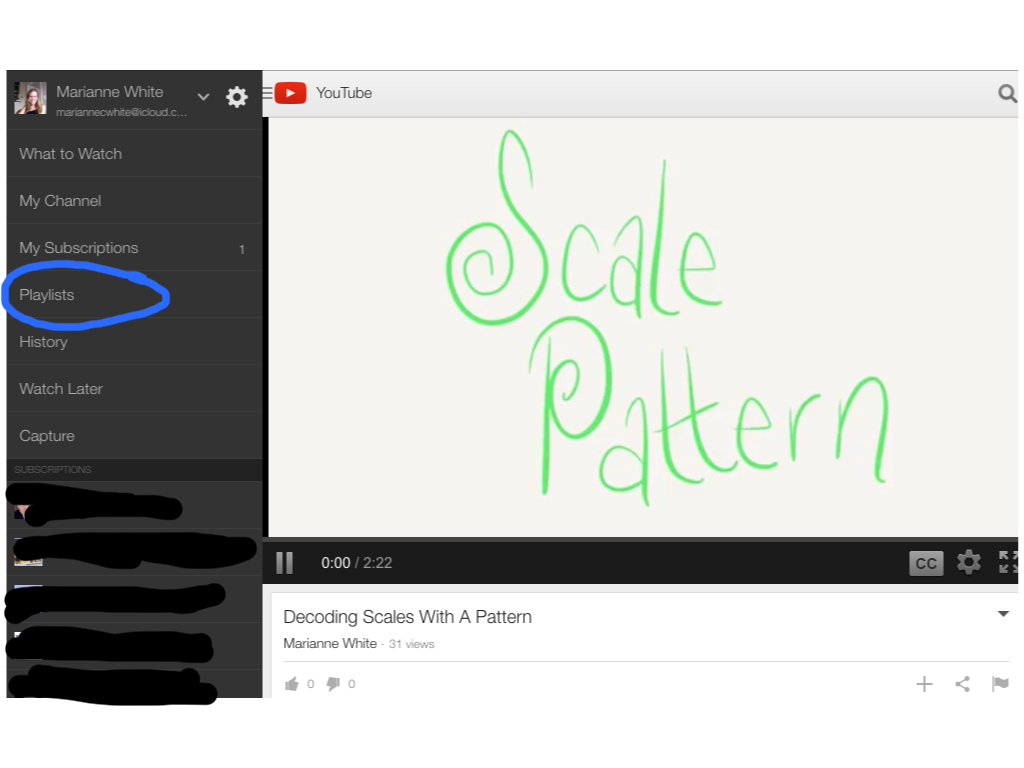
And here you will land on a page with all of your playlists ready to go!
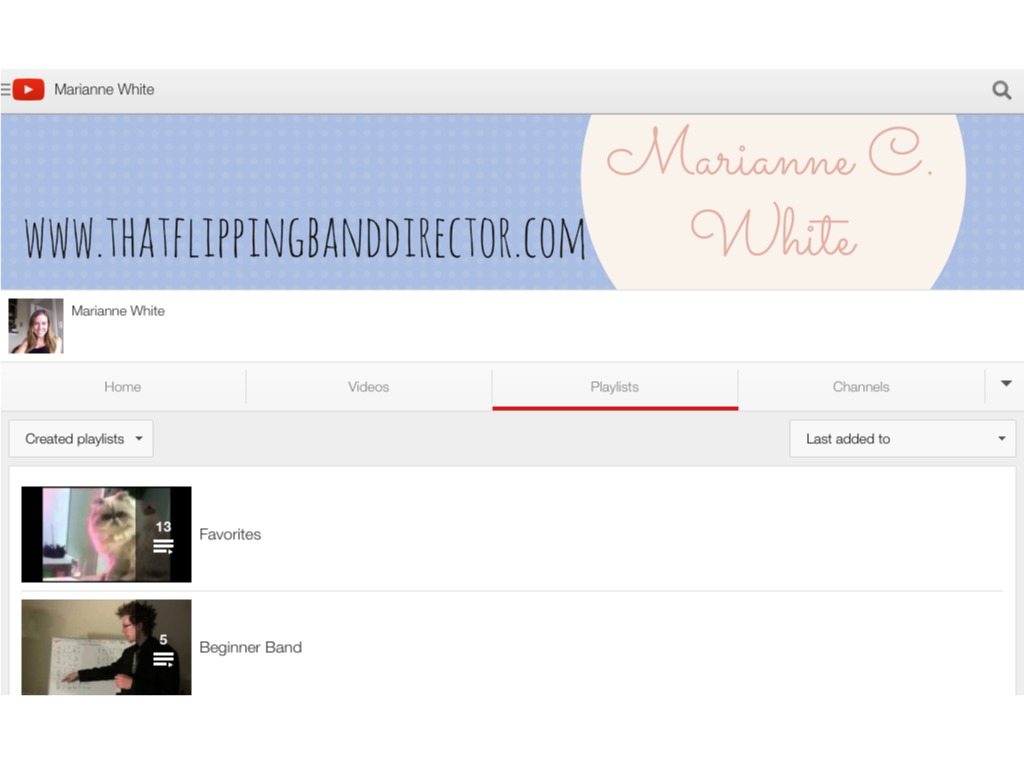
So what kinds of playlists will you make? Funny cat videos (my personal fave!)? Music theory videos? Great performances of each instrument? Music that your students will perform this coming school year? DCI videos? Musical clips? I could go on, but I feel confident you are going to come up with a very relevant use for a YouTube playlist! Have fun creating and remember that your students love YouTube and watch it all the time, so take advantage of that! YouTube is FULL of resources that you do not even have to create yourself, but you have to be the quality control and filter for yourself and your students – always always watch whatever you are going to show your students before you show it to them!
More YouTube fun comes tomorrow! Yay!!