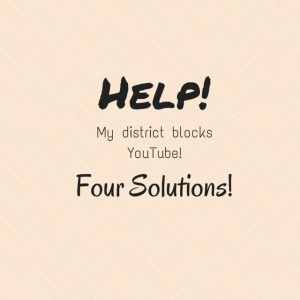Let’s be honest, while YouTube can be used in an extremely responsible way for very good educational reasons, there is a lot of useless and inapropriate content housed there as well. School disctricts have valid reasons to block this website, even though while blocking the inappropriate content they are also blocking amazing content! Many districts are blocking this just for students and keep it available for teachers (like mine does) in the hopes (I assume) that teachers are going to be responsible enough to choose valid and rich content to show their students with YouTube.
If your district is one that does not block, that is awesome! Thank someone who matters and tell them how important and valid it is, especially for any performing arts class, to be able to watch on the worlds stage amazing performers and hear the best musicians. Tell them that your students get to hear and see things on YouTube that make them better musicians and performers, that the world is truly opened to them through this free site and that they should not take it away!!
If your district blocks it fully (from everyone) or partially (from students) I have some solutions for you that allow the world of the video internet to still be accessible to you, though not as quickly. So use these solutions and then every chance you get, tell someone how important, valid, and great it would be to have it at least partially unblocked. Sometimes the squeaky wheel gets the grease, right?
Solution 1: YouTube Edu
YouTube has heard the cries of the teachers wanting access to their website but trying to get around firewalls and blockages. They created YouTube Edu as a “educational YouTube” this version is sometimes all that is available at my school. I won’t go into the weird saga of our internet, but sometimes I can get on YouTube, sometimes I cannot, sometimes I can only access YouTube Edu…strange and unpredictable, but we all deal!
Here is a link to YouTube Edu for you to peruse : YouTube Edu
Warning: while this says YouTube, it is sort of like a giant playlist of what YouTube thinks is an educational video…on the page, it even states that it is auto-generated. I’m trying to figure out how to get my videos or at least nominate some videos to get put here. If you know, please share! Bad news is that if the video you want to watch is not here, and this is all your district allows, this is kind of it. I have found that performances are usually not on this branch of YouTube, but the service is always changing and growing so keep your eyes on it. On the other hand, you may find a video that you love that is available here, so check it out!
Solution 2: TeacherTube
In my brain, this is probably your next most viable option – I should have put it at Solution 1, perhaps, but with YouTube Edu being a thing it got priority.
TeacherTube is the bigger and more established YouTube Edu. I have not heard of it being blocked, but that doesn’t mean anything 🙂
Link here: TeacherTube
If you create a TeacherTube account (similar to creating a YouTube account) you can upload your own video content and create playlists, collections, and groups. The downside is, again, limited performances available and that the upload time is often at least quadruple the upload time of YouTube (not a scientific measurement, but it takes WAY longer) if you are wanting to upload your own content.
Solution 3: Use your personal device as a mirror
This solution will work if you have your own device at school that can connect to the internet via 3G or some kind of hotspot. It will be different for all devices, but many smartphones and tablets allow you to do something called “device mirroring”. If you can do this, then show the video you want to show with your own device that has no firewalls! There’s a beautiful loop hole!
Device mirroring basically allows your device to mirror its screen onto the computer that is hooked up to your classroom projector. You would navigate as normal on your device, but what you are doing could be seen on the projector for students. To figure out how to do this with your personal device, google “device mirroring” or, more speifically, I would google “ipad mirroring to hp laptop” since I would use my ipad to my HP school laptop.
It is also worth looking into whether or not you can connect a device directly to your projector so that you don’t have to go through the mirroring process at all. In my district, we have docking stations that can be connected to a device if you have the correct adaptor cable (our projectors are ceiling mounted and high up there!). Do some googling on this topic as well to see if it would work for you!
Solution 4: Rip the videos you want to show your students onto your computer
This solution takes a little more planning ahead, but allows you to show whatever you want to your students at school. There are lots of programs that you can use to “rip” a video off of YouTube and onto your computer. Ripping a video is basically downloading it to your computer or other device. With a program like iMovie or even Movie Maker, you can reorganize the video, cut out parts you don’t like, or mash it up with something else. If there is a video you can’t access at school but really want your students to see, this is the best way to show them!
There are lots of free applications that you can download that will allow you to rip YouTube videos off of the internet. If this is the option that works best in your situation I would recommend googling “ripping YouTube videos” and then choosing what will work best for your operating system.
More detail on this later, but you can also use ripping to get clips of a video that you like and completely reinvent it – oh, the possibilities!
Obviously, you could also show students an original video that you created off of your own device (or off of a flashdrive or SD card that it is saved on) without having to upload it to the internet at all (or download it, for that matter).
There you have it, folks! Don’t be too quick to dismiss the usefulness of YouTube just because your district blocks it! Where there is a will, there is absolutely a way! I hope you are enjoying our tour de YouTube this week! Make sure to check out the other Flipping Bootcamp and YouTube weeks posts!