Listen, I tried really hard to open my mind to other interactive whiteboard options this week, but I just kept coming back to my old tried and true. I even paid for a new interactive whiteboard (I NEVER pay for apps!) so that I could accurately give you all an overview – no regrets though, I am glad to have them 🙂
All that to say that after our exploration this week, Explain Everything is still my go-to interactive whiteboard application. It is available in the Google Chrome Webstore as well as the App store so it works on most devices – you can even use it in Google Chrome’s web browser! For iPhone right now, it is only $2.99 so it’s also a great deal!
What I will always LOVE about ExplainEverything:
- Laser Pointer – and you can CHANGE THE SHAPE OF THE LASER! sweet sweet sweet
- Lock feature – when you draw a basic image that you want to add to (like a musical staff) you can lock it so that you can draw all over it and erase what you have put on top of it without having to erase any of your original image
- that was confusing to read…let’s try it this way
- 1) draw your staff
- 2) lock that image
- 3) draw notes on top
- 4) erase your notes – but your staff is still safe because it was locked! Yay!
- that was confusing to read…let’s try it this way
- Direct upload to YouTube…or to lots of other places!
- No signing up, no subscription, no watermarks
- like I said in an earlier post this week -I don’t want to be tied down! #freedom!
These are all aside from all of the normal and awesome interactive whiteboard features.
I am going to keep this short and sweet and just share with you a video I made a few months ago that explains Explain Everything.
This video was made with Explain Everything in conjunction with GarageBand and iMovie – a trio that I normally use for my finished products. A quick overview for my process: I create the instruction in EE, create background music in GB and combine the two, add transitions if needed, and upload to YouTube from iM.
Enjoy and ask questions if you have them! I promise you are not the only one and my favorite thing is helping you figure this kind of technology out for your classroom!
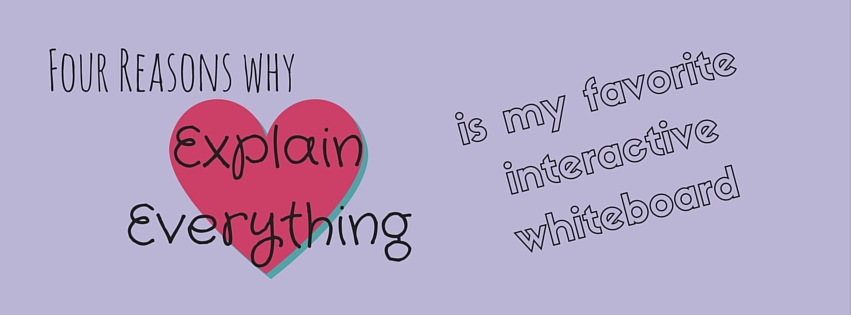






4 thoughts on “Four Reasons Why Explain Everything is Still My Fave Interactive Whiteboard”
Have you ever heard of/tried Educreations?
Amanda,
I am playing with it right now! It looks like a neat combo of Google Classroom and Interactive Whiteboard so I’m intrigued – the only thing that is getting me is the sign up process…I’ll have to do a review on it soon! Have you used it?
i can’t find explain everything the free version. Is it now only available as a paid app?
I just looked for it on the app store too and didn’t see it! 🙁 sorry!! I will assure you that the paid version is well worth the money though!