Alright everyone, put on your seat belts because That Flipping Band Director has been flipped!
My friend David is about as obsessed with technology as me and back in the day we used to teach the music technology course at Texas Tech Band Camp together…really, we would show the kids how to do something on Garage Band and then swap apps and techie ideas while they played around (I promise they learned stuff too!!). ANYWAY, during one of these swaps a few years ago he told me about this AMAZING app called Remind101 – well, it has since changed its name to just Remind but it is still awesome and even better. It is only fitting that he tell you about how great this one is! You are going to love David, I promise!!
Six Ways to Use Remind in Your Classroom
Remind is the most revolutionary student/teacher communication tool ever and has made it easier for teachers to reach out to students at all levels. You can check out more info at Remind.com or ask a friend, since many teachers are using it these days. I talk to teacher friends all the time about how great it is to use, so here are six ways that I use Remind in my classroom!
1. Communication
The design and initial purpose that everyone has in mind for Remind is communication. Like Twitter, you only send messages which are less than 140 characters. People appreciate the shortness of your content and let’s be honest, we all send out way too much sometimes. This makes you identify what information you need and get the other junk out. Tip: Attach a picture of a pdf if you need more details sent out.
What is really revolutionary about Remind is that you can send a message directly to a student. This is the first time this has been possible. (NOTE: I haven’t yet researched teacher/student pigeon message technology from centuries past). Notes and agendas don’t really work, student email has never happened, and sending info through parents doesn’t translate well. This is the cell phone generation for students. It seems that through all forms of SES, at least 90% of my students can receive messages.
As for parents, they love getting texts rather than emails because it’s pushed immediately into their hands. It’s not another email to look through.
2. Mini Private Social Network
I often take pictures of my students activities on a trip or in class, and send it to the others. It’s like our own social network. They enjoy being part of the message sent to everyone else, and I’ll use it to further engage the classroom camaraderie.
3. In-Classroom Activities
I’ll have students get out their phones in class and use it to send out links to websites and classroom online quizzes. Kids are excited to get out their phones and use them in class. It’s a point of pride with others and the “new” Trapper Keeper. Remember those? I always wanted one! If a student doesn’t have a phone, they can pair up with a friend or if that singles out some, you can assign groups making sure that at least one or more person in the group has a phone. That way they can collaborate as a team.
4. Flipped Classroom
You’re obviously checking out this blog because you are interested in great Flipped Classroom ideas. My great friend, Marianne White, has some awesome stuff on this site, and if you’re doing that, this is probably the best way to get info to your kids. Whenever I post on our website, I’ll send out a Remind with a shortened link. Students are now likely to view that content getting a text rather than remembering, “Oh yeah, my teacher said to go do some homework”. TIP: To get a shortened link, go to https://goo.gl, paste a link and get a smaller one back.
5. Tutorials
This year, Remind added a great feature called Chat. Now users can send messages back to the teacher. You might be thinking that getting messages from students interrupting your 8 o’clock taco time defeats the original purpose of Remind, but hold on to your crispy shells. First, all messages using Remind stay in the system, so if you have it setup like I do, where my cooperating teacher and principals all have access, there is no snapchat style shadiness. Also, you can set custom Office Hours so messages can only be sent for example until 5:00 PM, or between 6:30 and 7:00 at night. Or, you can just turn it on and off when needed. No other students in the class can see the message. To use Chat, students have to use the Remind app. It’s not through the text service.
If you’d like to use this for tutorials, students can ask you questions and use the service just as instantly and effectively as you can. Be warned, no Hemingways will be discovered in your classroom through Chat.
I outline the guidelines for Chat and make sure my students understand all school rules apply. They should think about sending me messages as if they were asking me a question in class and not chatting with their friends about One Direction splitting up.
6. Parent Contacts
I have “Classes” specifically set up just for parents, that way I can send info just as effectively as I do with the students. Parents are texting just as much if not more as their students.
It’s also possible to turn on Chat for the parent group as well, although I suggest against it. I think that Remind is a great way to send quick blurbs about activities to parents, but I feel strongly that if a parent needs to contact me, it should be through more traditional mediums. If I receive negative parent messages, I want to be very professional and not have a chat discussion back and forth about student behavior or a disagreement they might have. Ever have a text fight with a significant other? It can get ugly.
Remind is a great service that all educators can easily make use of, no matter their comfort level with technology or their teaching needs. It’s a tool to make life easier. Let me know how you use Remind!
David Biel is a guest writer for thatflippingbanddirector.com and a Remind Connected Educator. When he is not reading his favorite blog about educational technology, he is the Director of Bands at Heritage Middle School in Lubbock, TX.
Thanks David!! You rock!!
Who else uses Remind? Anyone use Class Messenger? Both? Which do you prefer?
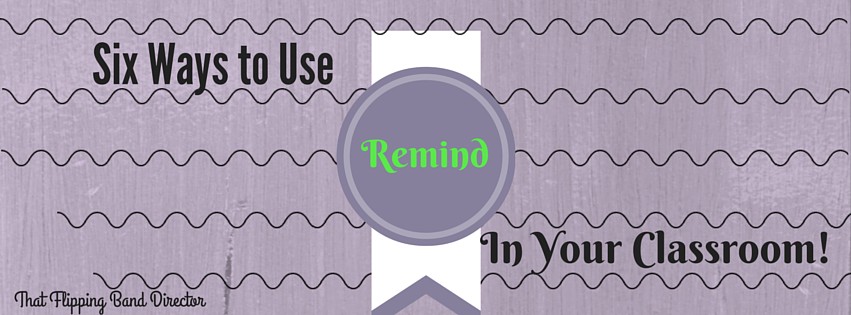






2 thoughts on “GUEST POST: Six Ways to Use Remind in Your Classroom!”
Makes me feel better about using the chat feature. Thanks David 🙂 I LOVE remind and use it for everything – each band has one, the junior high kids have one, the elementary kids have one, and I even make them for Six Flags or other big trips where we need to contact kids.
I do the same thing with trips! It works great and has some super new features I am looking forward to trying!