UPDATED SEPTEMBER 2020
Practice Logs are a touchy subject, it seems. While it is so important for kids to be accountable for their practice and getting into the healthy habit of logging that time, sometimes practice logs can become just an exercise and occasionally, even a detriment to kids grades who just don’t turn it in for whatever reason. Here is a no-nonsense solution to that problem: online practice record with Google Docs!
As with anything required and online, always have a backup plan for students who do not have access to the internet at home – my backup plan is that they can use the school library or a band hall computer or iPad at designated times to take care of this assignment – I just love no excuses!
The best part of this practice log? Depending on your questions, it will export all of the form responses to a spreadsheet that you have access to! That certainly makes grading easy!
Step 1: Visit forms.google.com and choose “start a new form”
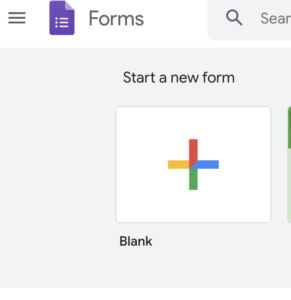
Step 2: Your first question should ALWAYS BE “Name” (also…require it!)
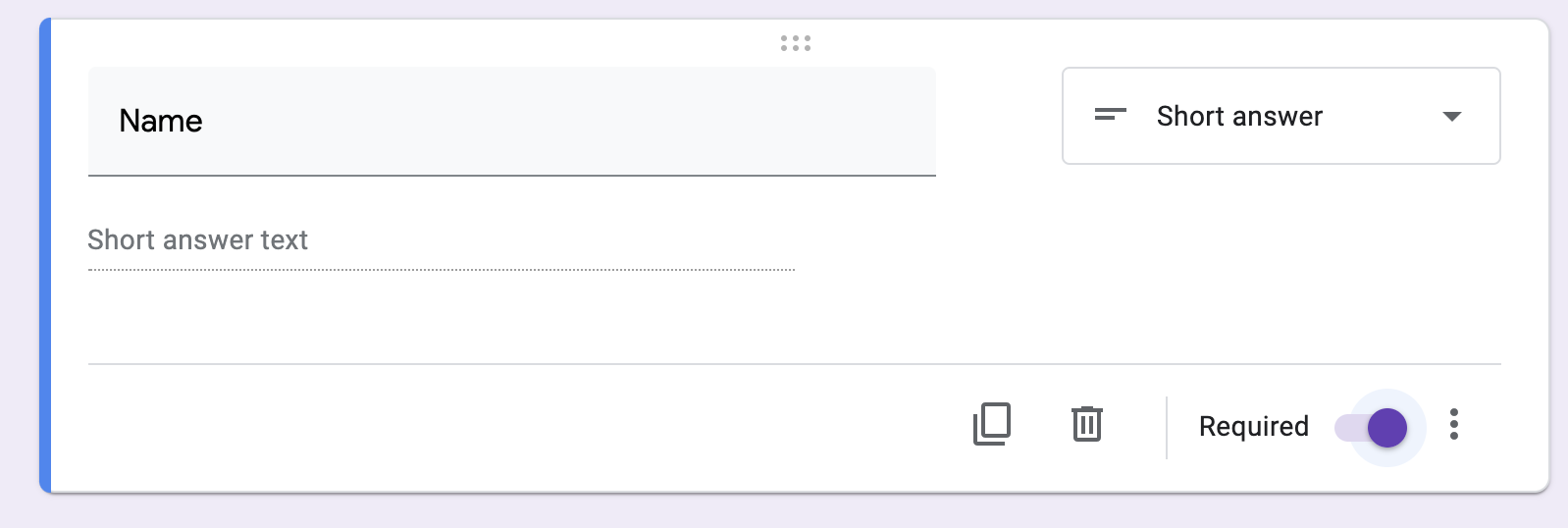
Step 3: Edit your title and file name and start adding questions!

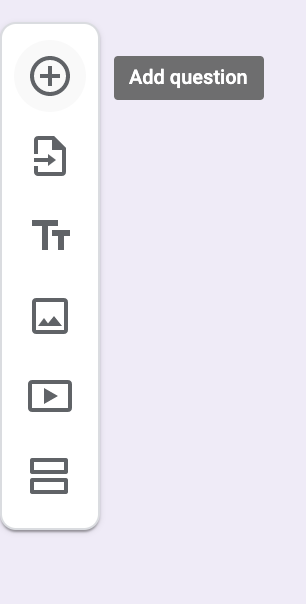
Step 4: I add student class period (or instrument) for easier grading. I’ll sort it in my Google Sheet later! I made this a dropdown question so that it looks more concise when students are filling it out. (This question, like all of my questions, is also required!)
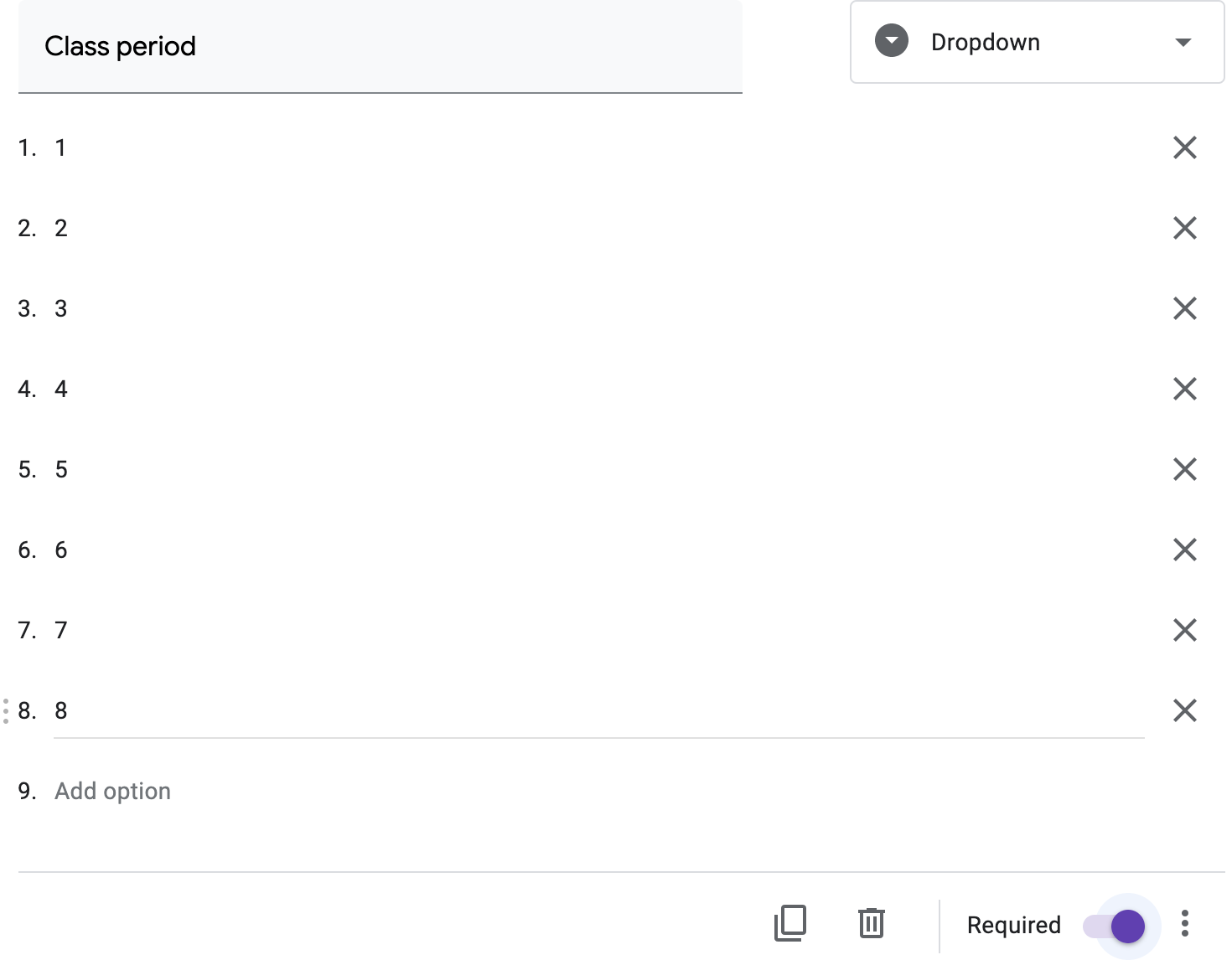
Step 5: Add some opportunities for meaningful reflection and planning as well as an opportunity for students to tell you how much they practiced this week. You could also EASILY make a daily practice log report for students to fill out each time they practice, but that could be A LOT to keep up with. I recommend training students to keep track of their own practice in a calendar or agenda book of their own and log it for you once per week. As you can see, this is an extremely flexible format so change it to fit your needs. Here are some example questions:
- What musical skills did you focus your practice on this week?
- You will need to train students to answer this question in a meaningful way, but they can do it!
- What are you proud of getting better at on your instrument this week?
- Let them do a short answer for questions like this – you will probably be proud of many of their responses!
- What is frustrating you in your practice this week?
- What musical goal do you have for yourself next week?
- Make sure to guide goal setting with your students and model it for them before asking them to just “do it” on their own
- What are you going to get better at in your practice time next week?
- Again, model great goal setting for them in class time and they will get the hang of this as well!
- What days did you practice this week?
- Make sure to define what counts as practice for your students – you can leave them a reminder in the form.
- Make your expectations of students clear: how many practice sessions should they have per week? How will grading work?
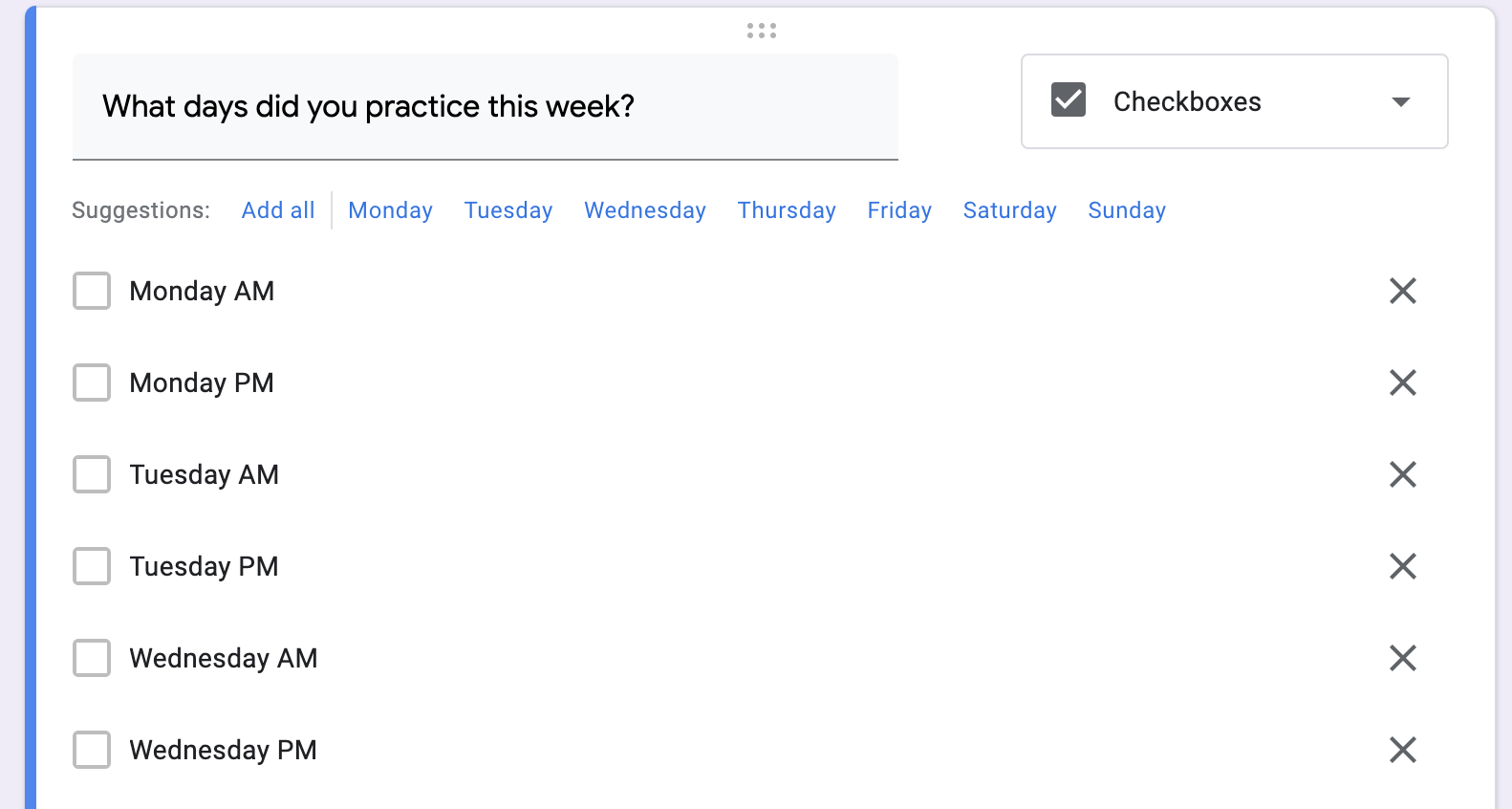
Step 6: Change the theme and edit the settings as needed. Click on the gear at the top right of your screen to access the settings menu. You can click on the paint palette to change the colors and theming of your form.
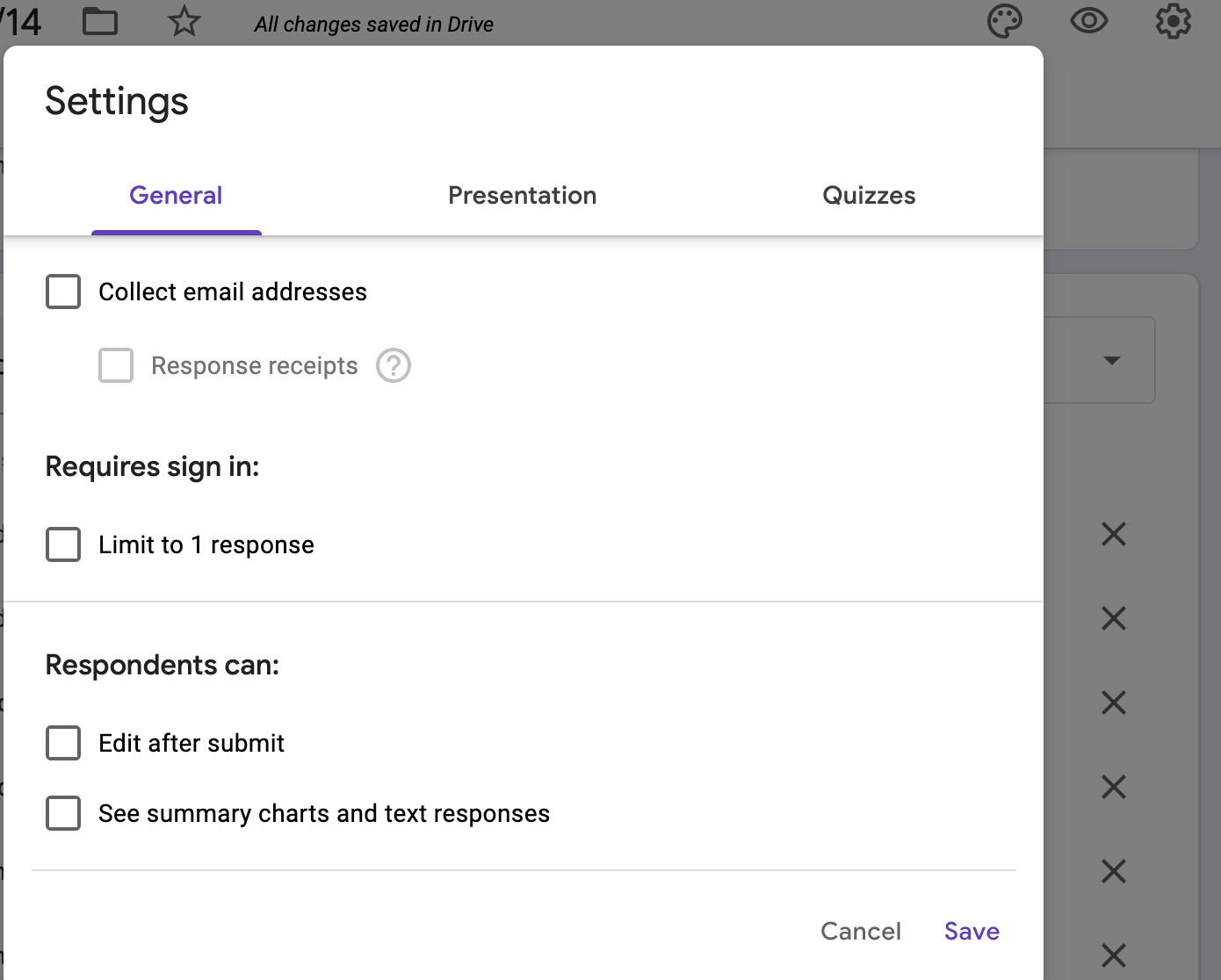
Step 7: You can choose where to send the responses – do a new spreadsheet each week or a new sheet in an existing spreadsheet- tailor it to what works best for you! …and let Google do the organizing work!
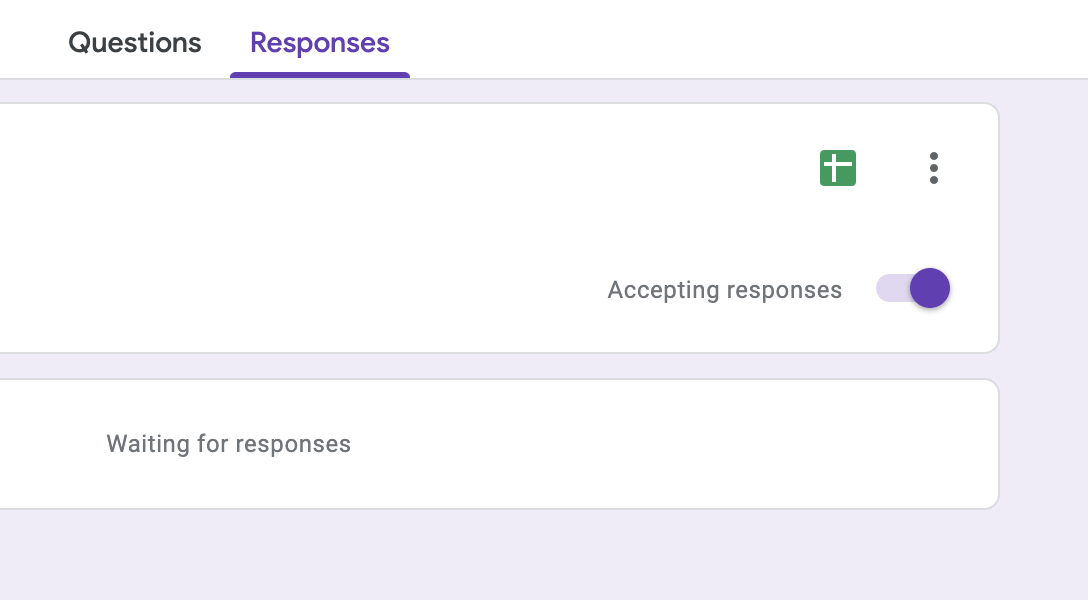
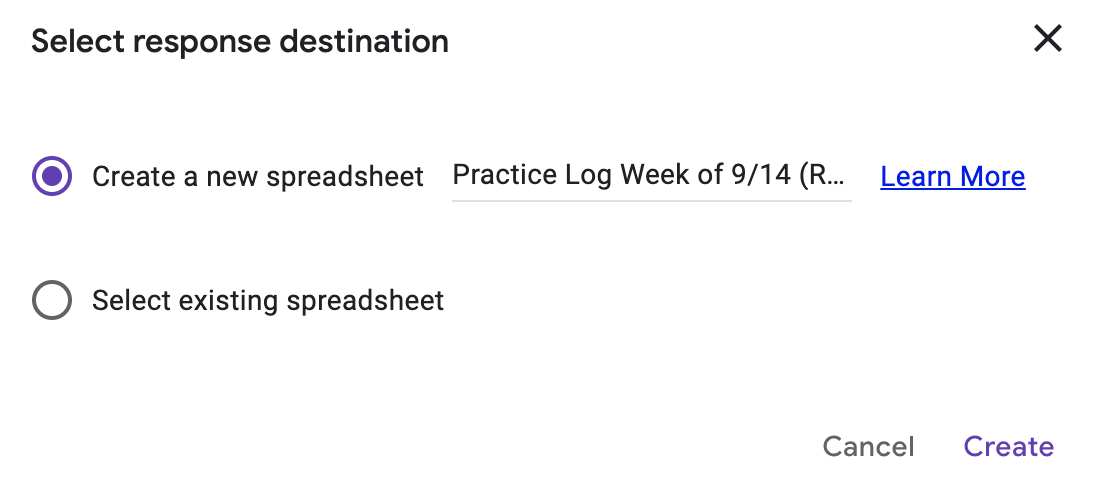
Now with an easy to find link on your website, or a reminder email with the link in it (or both) students should be able to easily and efficiently submit their practice minutes! Obviously a weekly deadline is going to be a good and helpful thing, and completely do-able even if the student is absent! When you are ready for your form to close, just click on “responses” and “accepting responses”. This will change to “not accepting responses” and give you the option of a message stating why or directing students elsewhere. You could also just make all of these forms at the beginning of the year and only turn on one week at a time to save you a little legwork! **Google has a great “make a copy” feature!**
What else do you do with Google Forms? There are so many possibilities!
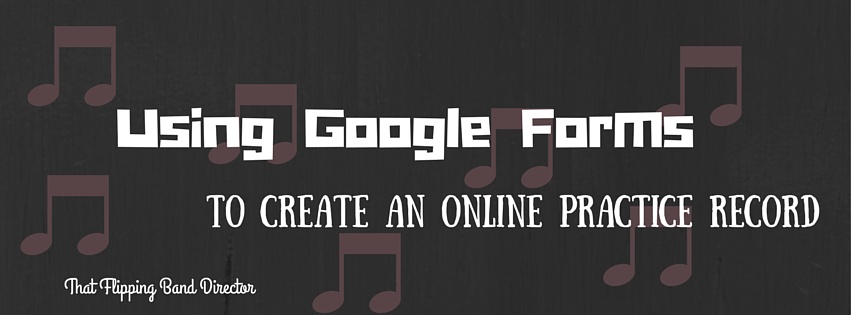






8 thoughts on “How to use Google Forms to Create an Online Practice Log!”
Awesome!
Thanks! Let me know how it works for you if you use it!!
SO helpful! 🙂
Thanks! I just created my first week of school practice log. Can’t wait to see how well it works! I added two questions to mine. One was a checklist question “on which days did you practice at least 15 minutes on your instrument? After the days of the week I added the ‘other response’ in case they couldn’t practice one or more days, but made up the time another day. Then a paragraph answer reflection, “In what area did you make progress through your practice this week?
I am also planning on using GForms to take care of Parent surveys/information the first week of school!
Great ideas, Amanda! I think I’ll add your checkbox idea for days that more than 15 minutes were practiced! Let me know how it goes for you 😀
I’m curious what your google form practice log looks like. What questions do you ask?
Hi Kellee,
I use a Google Form for this and have really gone through a lot of different prototypes. For a weekly practice log I try to have them do a bit of goal setting and planning what they want to improve upon next week alongside some reflection on what they improved upon this week. You can then have them log minutes practiced (this works well if they can also keep track in something like an agenda book of their own) OR create some checkboxes where they can check days that they had a practice session. I’ll put some examples into this post that I hope help clarify a bit more. It is a super flexible format!
I have to admit that I have moved away from a “practice log” and moved towards some “practice guides” or playing assignments – if you can complete the assignment then I can tell you practiced kind of thing. Practice logs work great for kids who do well with a checklist, but I feel strongly that I need to offer options for my kids who are not checklist kinds of kids. 🙂
Thanks for this blog – I knew I needed to add this component to my online teaching for semester 2, and the questions you provide as examples is exactly what I was looking for!