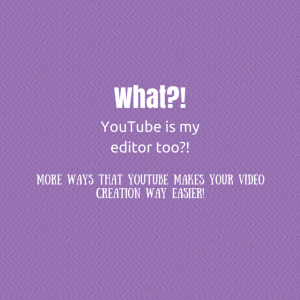This is really exciting: YouTube not only will be the free-of-charge host to your online video content, it can be your video editor as well!
YouTube Capture is the free app that works seamlessly with your device and YouTube to capture and edit video to be uploaded to your YouTube account. It is pretty basic, but once you get it uploaded, you can do a lot more!
YouTube Capture has editing capabilities (take a clip and then cut or rearrange it with other clips), and will allow you to add YouTube approved music (copyright safe!) or music from your device – just know that if you add something that has a copyright, YouTube can suspend your video and even account, so be careful.
Like I said, pretty basic, but once you upload to YouTube you can do a lot more especially if you are using a computer!
If you can get to your “video manager” then you can get to the “create” menu as well – it is right below!
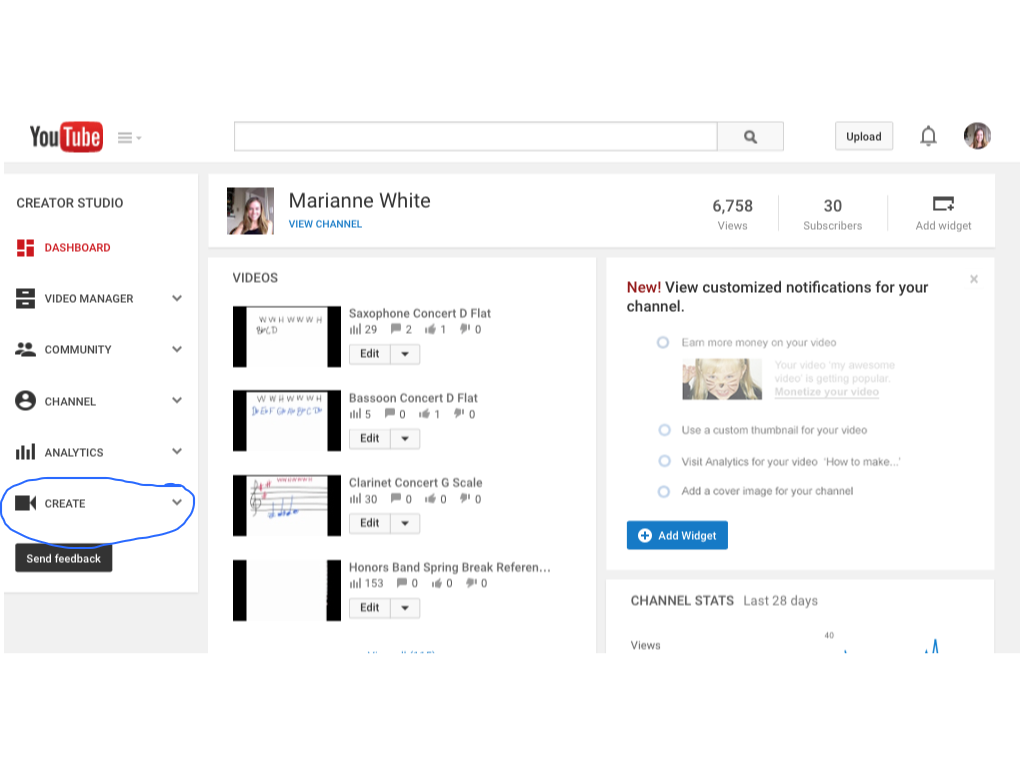
When you click on this “create” menu you will get audio and video options.
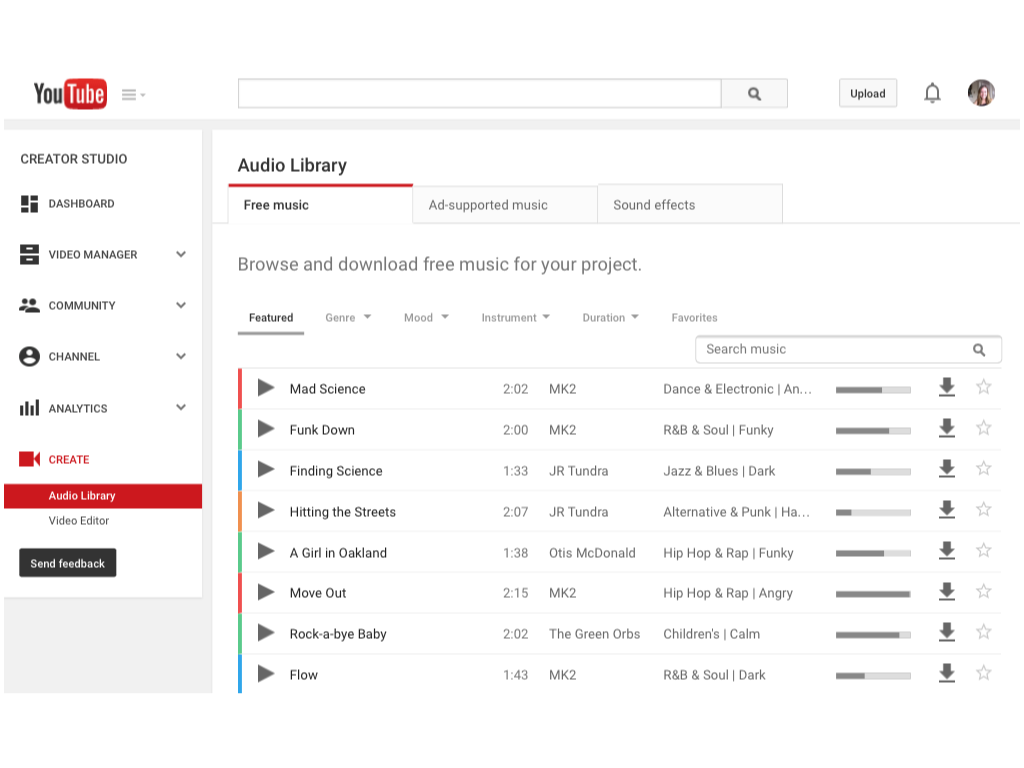
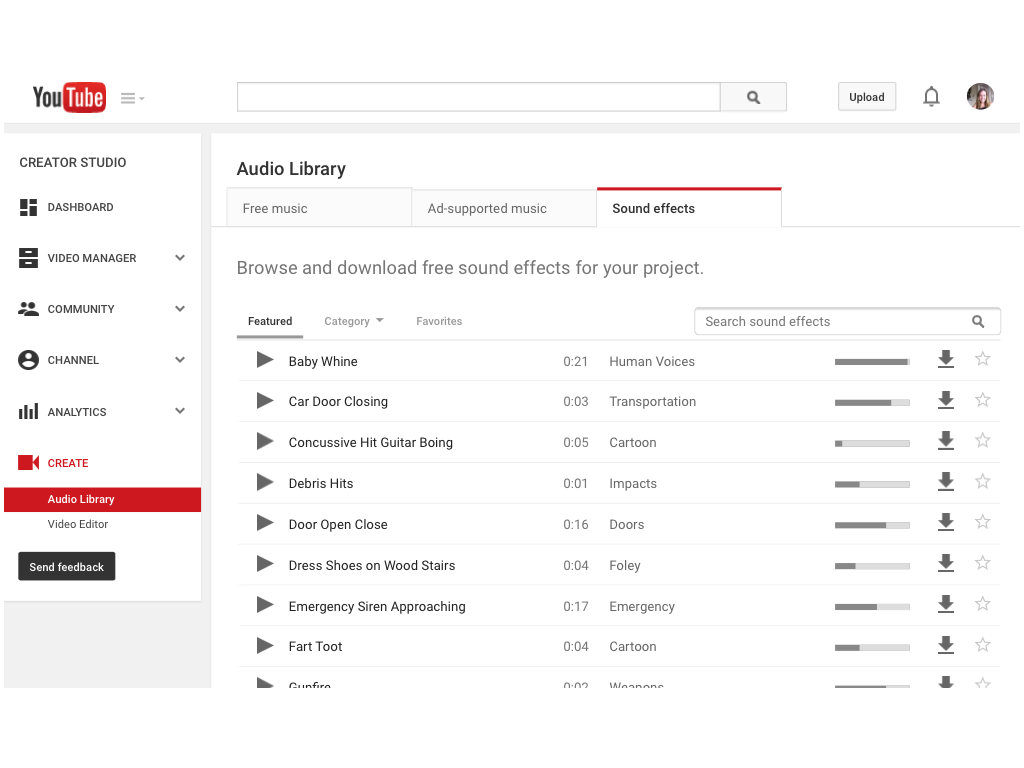
This audio library with free music, ad supported music, and sound effects which you can download and add into your project!
The video editor must be used on a computer with flash, but allows you to add text, transitions, music, sound, effects, etc. It is pretty thorough for being free!
If you go back to a video that you have already uploaded in the video manager and click on it to upload it, there are some cool things you can do with it there as well! With flash on a computer, you can edit the video and add enhancing features to it and you can add sound from yet another avenue. You also have the capability on this screen to add annotations and cards to your video that make it a little more interactive, informative, and can link to other sources – definitely something to play with!
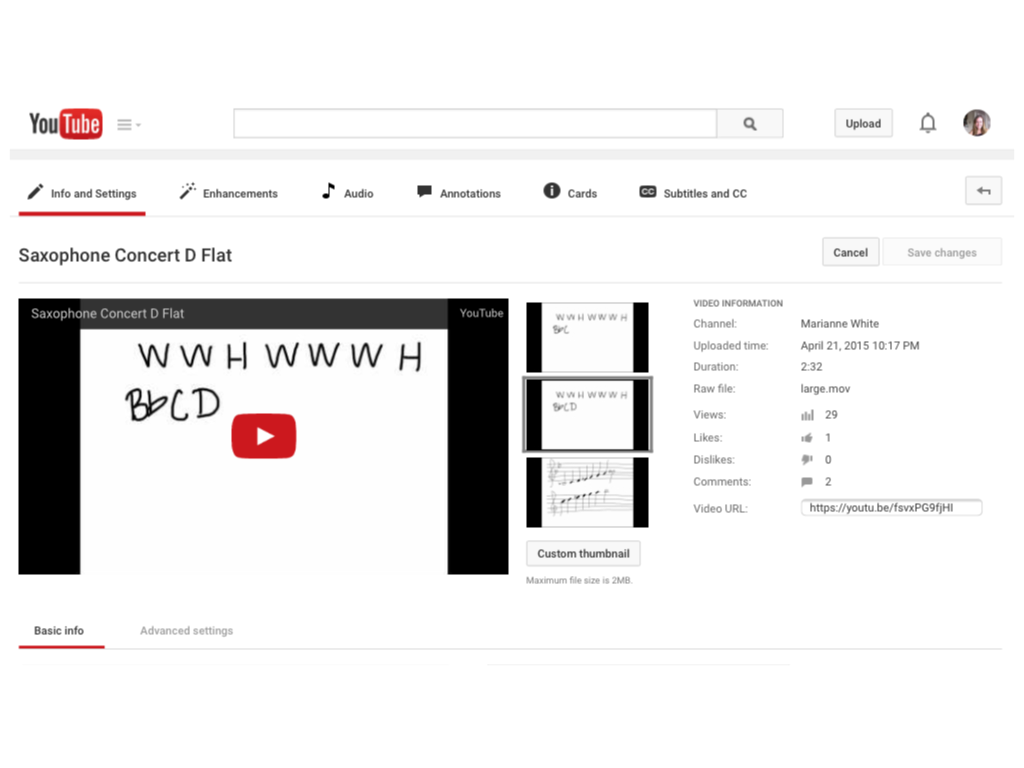
In theory, with all of these free tools that YouTube is providing, you could create rich content for your students completely for free and with YouTube alone! There’s a challenge 🙂