Four Best Practices To Keep Your Google Drive Organized!
That Flipping Band Director
Happy New Year!
There is something in the air in these single-digit-days of January – I’m sure you’ve noticed it, too! Everyone in my neighborhood is posting all of the junk they are looking to get rid of on our facebook page, every commercial is themed towards organization, storage boxes, and fresh starts (seen any fitness commercials lately?). Even my husband has been on a running streak ever since January 1st (okay….that’s not that long but I’m proud of him!)
This week the bug has bitten me, too, and I’ve been inspired to organize my digital closet – Google Drive. Google Drive can kind of get like the closet in my guest bedroom at the house…some of my things are placed in there in order and others are thrown in at the last second in an unorganized way because we are about to have company RIGHT NOW! Let’s say this: it could be much more organized than it is now!
Here are my top four basic Google Drive Organization System best practices that I have pieced together from various colleagues and resources!
1. Organize File Names and Labels
A couple of years ago, I had a conversation with an ultra organized friend about how he organizes his digital life. I immediately started trying to organize myself in a similar way and although I’m sure I’m not as efficient as he is, simply changing the way that I name my files has been extremely helpful!
The purpose of thoughtful file naming is to be able to search for and reuse files from year to year or even season to season. Think about something that you do every week/month/semester/year; maybe a practice record, trip commitment form, parent info letter. Your teacher life is SO MUCH EASIER if you don’t reinvent the wheel every time you make a new document. To have success at this, however, you need to build some structure into how you label and “store” your files.
Here’s how my (modified from Jeff Jones) file naming system works:
Files are labeled like this: year.month.day (if appropriate).brief informative title
ex) 19.1.4.organizing google drive
ex) 18.12.3.winter concert reminder
Here are some additional rules that I use to keep consistent:
- Label like documents in a similar way (I ALWAYS call concert info letters “concert reminders”)
- Streamline your vocabulary and make sure to stay consistent – if you title files “concert reminders” usually but then sometimes title similar files “performance reminders” you are going to run into a problem when you search for that file type.
- Avoid “generic” titles like “18.10.3.parent letter”. In a year you won’t remember what parent letter you wrote on October 3rd, so a title like “18.10.3.region band parent letter” is much more informative. It will save you time in the long run because you won’t have to open up a bunch of files you aren’t interested in before you find the one you want.
Labeling this way gives me a lot of important information really quickly: exact (or close) date to when I created the file, and what is in the file so that I don’t have to open it up to read it (this saves me probably hours each year because of my super slow school computer!) I can also look at the file from last year and see what date I sent it home so that I can stick to a similar schedule this year.
2. Organize Folders
When I got my first job nearly 10 years ago, I was handed a flash drive that had ALL THE THINGS on it. That flash drive helped me get through my first few years of teaching and I still use resources today that I modified from that flash drive years ago. Even if I didn’t like the way something was worded, having even a rough template of a parent letter or concession stand donation request empowered me to edit and recreate as necessary – it gave me a jumping off place that was so helpful!
Over time, I converted files to Google Drive and for the majority of my career, I have kept everything there. While having a jumping off place from all of those files was a huge gold mine in that flash drive, one of the biggest things that I took away from it is the file folder naming system. I don’t really know who to give credit to for this one because I think that this drive was passed around and was a compilation of years of file creation.
This may seem simple, but I keep my files in folders based on topic. Here is one of my hierarchies of folders from my Google Drive:
- Concerts
- Reminders
- Itineraries (I type out everything that happens at our concerts like a script/itinerary with times that I give to every adult involved so we are all on the same page)
- Programs
- Recordings
Within each folder, my files are all named with the year.month.date system so I can quickly find what I need. I do have some folders which are themed by the year like this hierarchy example:
- Spring Trips
- 18.advanced trip
- 18.beginner trip
- 19.advanced trip
- 19.beginner trip
- Etc.
This gives me a way to easily and quickly find documents I have used before, but also have a clean new space for things that might be very different year to year (like trip itineraries).
3. Trashing Old Files
As a general rule, I keep files for 1-2 years before deleting them. I know that at the end of the 2018-2019 school year, I will go through and trash anything that starts with .16, for example. The exception to this rule would be for files that are unique. This is where I am a bit messy and have been purging this week! There is no need for me to keep a concert reminder from 2015! I have that same (and updated) file for the next 3 years, so I can get rid of things like that to clean up my digital space.
4. Organize Your Future Self
My husband and I love the show “How I Met Your Mother” and we sometimes even refer to the characters as “our friends” (okay…maybe we’re losers!) In the show, the characters sometimes encounter a problem and instead of worrying about a solution in the moment, decide to let their future selves handle it. They say things like “let’s let future Ted and Marshall worry about that”; “let’s let those guys handle it”.
I know that my “future” self will not be good at remembering details of the files I create today so I need to help that girl out – she’s busy and has a lot of things on her mind! The best thing I can do for her is to be consistent in naming and storing my files so that she doesn’t have to waste time looking for something in the depths of the drive.
Your future self will thank you for being thoughtful about how you store your digital things, too!
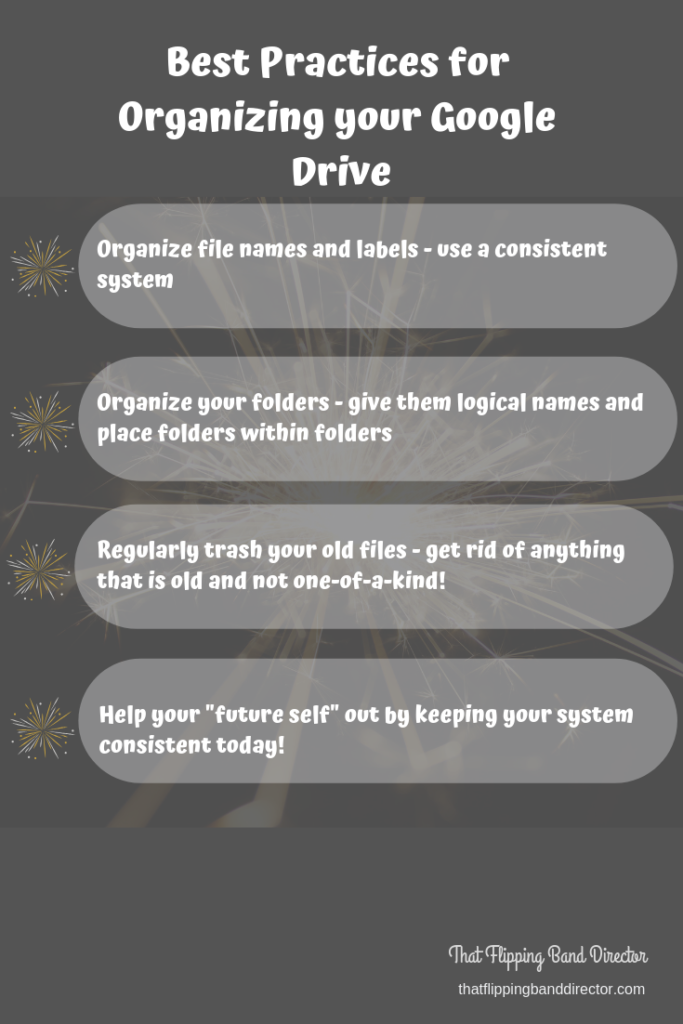
How do you organize your digital files?





